VizAcademy answers your questions: How do I install the student version of 3ds Max?
Autodesk 3ds Max is easy to download and install on your computer. It gets better: there’s a free trial version for students. The student version of 3ds Max is functionally the same as the licensed option.
To download the free trial student version of 3ds Max, go to www.autodesk.com Just register there as a student to get the software free for 12 months.
How to download, install, and set up the free trial student version of 3ds Max?
First, create a new account on the website. In the fields, enter your country, your status as ‘student’, type of school, and date of birth. Then enter your first and last name, email, and set a password. Next, check the box to agree to the terms of use (for educational purposes only). Hit the ‘Create account’ button. Now, a confirmation of registration email will be sent to you with a ‘verify email’ link in it. Verify your email, and you can now enter details of your educational institution/s – its/their name/s, your specialization, and info about the beginning and completion of your studies. Now you will need to confirm you are a student by providing documents (e.g. a student card), which must be uploaded to the site. Your confidential data will now be checked and confirmed within 48 hours (Figure 1).

When everything is checked, a notification will be sent to you by email. You can now download and use the free trial student version of Autodesk products. You will get 12 months’ free support, after which your data will have to be confirm again in the same way.
Now follow the link www.autodesk.com/education/edu-software Scroll down to find 3ds Max in the list of programmes. Then click on ‘Get Started’ (Fig 2). The site will ask you to log into your account again and confirm it with your phone number and the code that will be sent to it. Having done this, you can return to the ‘Get Started’ button and download the programme.
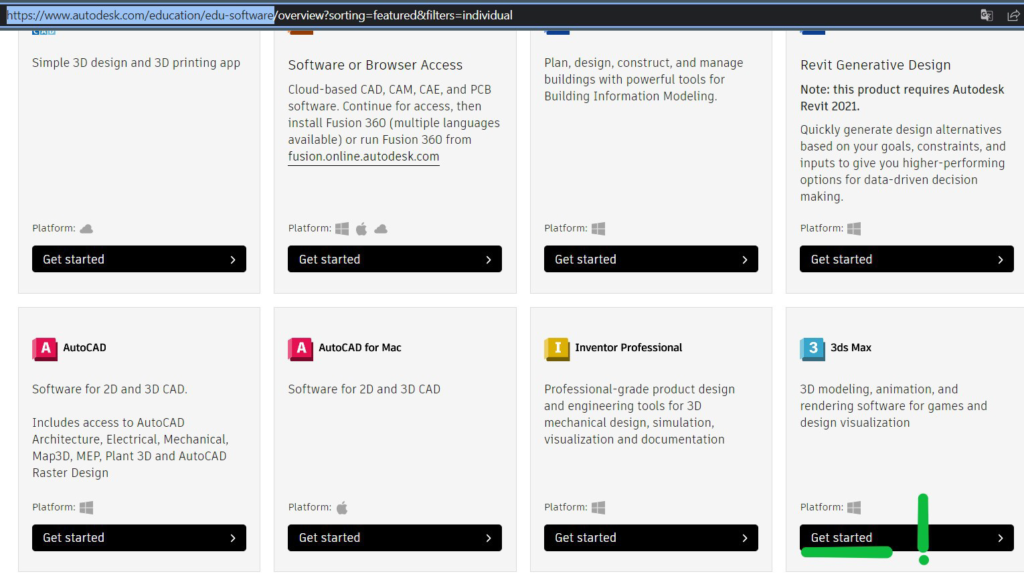
Now you have downloaded the free trial student version of 3ds Max, run the file as administrator (right click > run as administrator). Preparations for installing the software will begin. After the preparation is complete, a window will appear with user agreements. Check the box to agree to all the conditions listed. Choose where 3Ds Max will be installed.
In the next window (additional plugins), leave all add-ons checked if you plan (recommended) to use Revit models, substance, material library and other components. They are big files, so if your connection is slow, be patient! After selecting additional plugins, click the “Install” button (Fig. 3). When installed, leave all programme components checked in the checkboxes – otherwise these 3ds Max programme elements won’t work. (Fig.4).


Click ‘Start’. A window with privacy settings will pop up. Leave only the first checkmark (it is inactive). The next and last window will warn you about changing settings. Click ‘Continue’.
Your free trial student version of 3ds Max has now been successfully installed. Congratulations! You now you have 3ds Max and can start rendering!
Create an account to enrol for the VizAcademy® training

Below you will find a new way to skyrocket your rendering time with our partner RebusFarm

Photorealistic 3D rendering is used in many professional disciplines – design and architecture among them. 3D renderings are an excellent way to communicate the intended structure and operation of a scenario, building or machine online quickly.

Top 3D tips and tricks to use in setting up specific features in the rendering process Below you will find our 3D tips and tricks to use when creating specific features in the interior, exterior, or Archviz rendering.